Ce contenu n’est pas encore disponible dans votre langue.
ALTCHA Forms allows you to upload a PDF document, such as a contract, and offer your users and customers the ability to digitally sign the document. This feature streamlines the signing process by eliminating the need for special software; users can complete the signing process directly through a simple web form submission. This not only enhances efficiency but also simplifies the user experience, making it easy to manage document signing online.
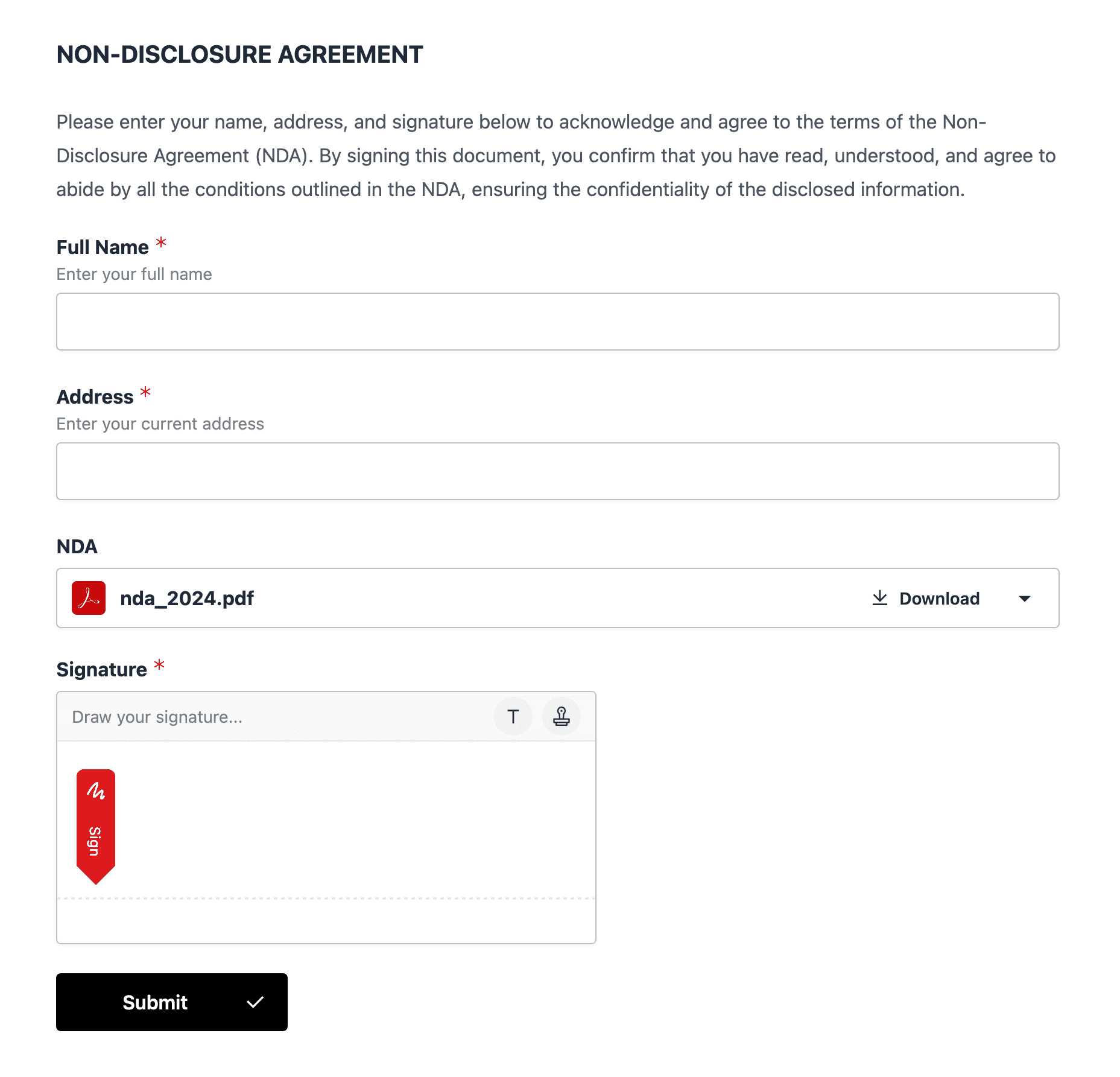
Use Cases
The PDF signing feature supports various real-world scenarios, including:
- Contracts, NDAs, and Agreements: Facilitate the signing of contracts, non-disclosure agreements (NDAs), and service agreements by customers and vendors.
- Client Onboarding: Collect client information and signatures on engagement letters or service agreements for professionals like financial advisors and lawyers.
- Parental Consent Forms: Obtain parental consent for activities, field trips, and medical treatments in schools and recreational organizations.
- Lease Agreements: Secure tenant signatures on lease agreements, rental applications, and move-in checklists for property managers.
- Medical Consent Forms: Acquire patient signatures for consent forms related to treatments, procedures, and medical record releases.
- Service Orders: Get customer signatures on service orders, agreements, and work completion confirmations for service-based companies.
- Membership Agreements: Gather signatures on membership applications, agreements, and terms of service for gyms, clubs, and other membership organizations.
Adding a PDF to Forms
To add a PDF document to a form, follow these steps:
- Navigate to the form’s Design section.
- Click the Add Block button.
- Select PDF input.
- Click Add.
After adding the input, configure the PDF document using the PDF button.
You can include multiple PDF documents in one form by adding a new block for each PDF file. Multiple PDFs will be automatically generated using the same user data when submitted.
Uploading a PDF Template
After adding the PDF input, upload the PDF document to be used as a template. A typical contract template will include placeholders for the customer’s name, address, and a place for the signature.
Adding Fields
Once the PDF is uploaded, you can drag and drop fields from the left sidebar to the document. The value of each field, as filled out by the user, will be rendered into the PDF document after submission.
You can use any of the form’s fields, but due to limitations with PDF files, only basic single-line text fields and signatures should be used.
Signature Fields
To add a signature field to the PDF document, drag and drop the previously added signature blocks to the desired location where the user’s signature should appear.
Only “simple signatures” (hand-drawn signatures) are supported. DigiDoc and other qualified signatures are not supported for PDF template signing.
Computed Fields
Currently, only one computed field is supported - the current date. Drag and drop this computed field to the document where the current date should be rendered.
Submitting a PDF
To submit the form with an attached PDF template, the end-user simply fills out the form as usual and signs the form using the standard signature field. Once submitted, a new PDF file will be automatically generated with the user’s data rendered into it and the signature placed as configured. The new PDF file will be stored as an attachment to the response.
Legitimacy of Electronically Signed Contracts
Under EU law, electronically signed contracts are legally binding and have the same legal status as traditional handwritten signatures. The EU’s eIDAS Regulation (Electronic Identification and Trust Services) ensures that electronic signatures are recognized across member states.
Simple signatures, such as hand-drawn signatures, are acceptable for most agreements. However, for certain high-security transactions, qualified electronic signatures (QES) may be required. These involve additional verification steps and certification to ensure the highest level of security and authenticity.
Examples of high-security transactions that often require QES include:
- Financial Services: Executing financial agreements, such as loan contracts or investment documents.
- Court Documents: Filing court documents or signing legal declarations and affidavits.
- Corporate Governance: Approving board resolutions or major corporate decisions.
In practice, the acceptance and enforceability of electronically signed contracts depend on the context and the specific requirements of the agreement. Always ensure that the electronic signature method used complies with relevant legal standards for your specific needs.
Encryption and Other Security Measures
If enabled in your account settings, the generated PDF document will be protected by end-to-end encryption using an asymmetric RSA encryption system. This encryption ensures that the data remains secure and inaccessible to unauthorized parties. For more information on encryption, refer to the encryption documentation.
Although simple signatures are legally binding under EU law, they do not guarantee the authenticity of the signature. It is advisable to collect additional user information, such as the user’s IP address and device identifier, using the response Context. This extra information can help you or authorities trace potential impersonators. This feature is enabled by default, but you should verify that “Collect context information” is activated in the form’s Security settings.