Dieser Inhalt ist noch nicht in deiner Sprache verfügbar.
ALTCHA Forms includes support for eIDAS-compliant digital signatures, encompassing both simple and qualified types. This ensures that your digital transactions are secure and legally binding.
Simple Electronic Signatures
A Simple Electronic Signature (SES) is a basic form of signing a document electronically. It involves attaching electronic data to a document to indicate the signer’s acceptance. SES does not require complex technical implementation or digital verification, making it the most straightforward level of electronic signature defined by the European eIDAS regulations and corresponding UK regulations. It serves as a minimum requirement for identity guarantee.
Supported Formats
In ALTCHA Forms, simple signatures support the following formats:
- Handwritten or typed signatures
- Scanned signatures, stamps, or images
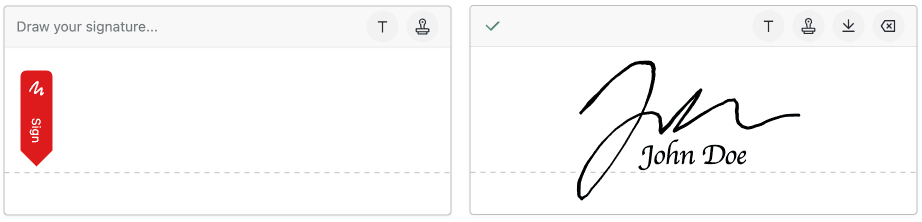
Qualified Electronic Signatures
A Qualified Electronic Signature (QES) offers the highest level of security among electronic signatures. It builds upon the advanced electronic signature by using a qualified signature creation device and a qualified certificate issued by a trusted provider. A QES reliably identifies the signer and protects against forgery and tampering, providing the strongest legal protection. Under EU and UK law, it holds the same legal power as a traditional signature, shifting the burden of proof to the disputant.
Supported Formats
In ALTCHA Forms, qualified signatures support the following formats:
- PDF files digitally signed with qualified certificates
- DigiDoc or other container-based signatures
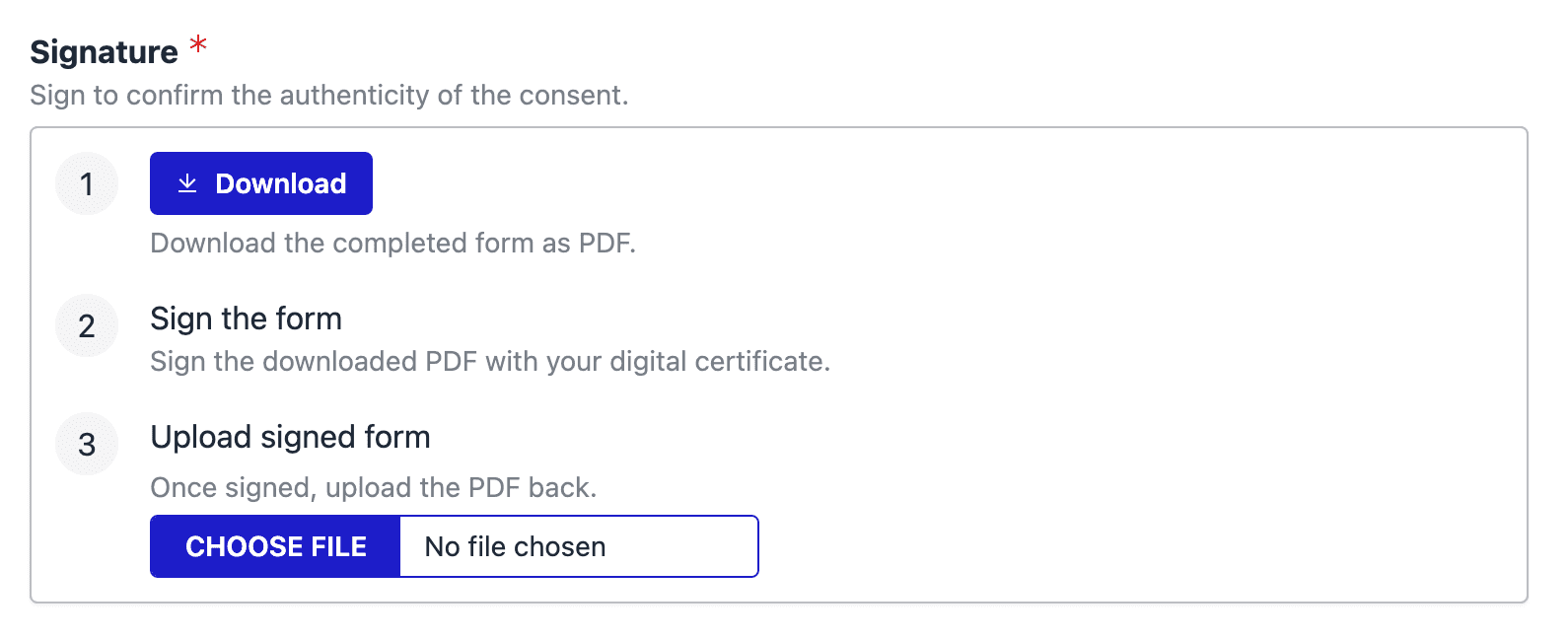
Adding Signatures to Forms
Signatures are implemented as form blocks (fields). To add a signature to a form, follow these steps:
- Navigate to Design.
- Add a new block with the type Signature.
- In the block edit view, change the type of the signature from simple to qualified if needed.
No additional configuration is required.
Using Qualified Digital Certificates
When using qualified electronic signatures, the user must possess a qualified digital certificate issued by an authority, such as a government institution.
Signing PDFs
To sign a form with a qualified signature using PDF files, follow these steps:
- Download the PDF: Download the generated PDF file containing the filled-out form data.
- Open the PDF: Open the PDF in an application supporting digital signatures, such as Adobe Acrobat Reader.
- Sign the PDF: Place your digital signature in the designated signature field.
- Upload the Signed PDF: Upload the signed PDF back to the form.
Verifying Signatures
To verify the authenticity of the signature:
- Open the signed PDF file in Adobe Acrobat Reader.
- The application will show whether the document is authenticated and allows you to inspect the signature and the certificate.
Signing with DigiDoc
To sign forms with DigiDoc or other container-based formats:
- Download the Document: Download the generated document containing the filled-out form data.
- Open in Signing Application: Open the document in the signing application.
- Sign the Document: Apply your digital signature.
- Upload the Signed Document: Upload the signed document back to the form.